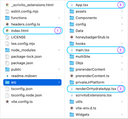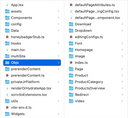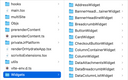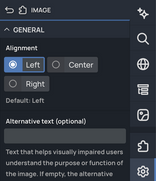For illustrating how an app powered by the Web Builder works, we’ll take a closer look at the Scrivito Portal App, a feature-rich JS web application for easily getting started with the Web Builder.
You may want to refer to Getting Started with the Scrivito Portal App or the Readme at GitHub for details on how to install and run the Portal App locally.